HR Report Contract Rates
Viewing Previous Graduate Assistantship Contract Rates in HR Reports
Review the information at the end of this guide for further instructions on calculating Rates
1. Log into HR Reports - https://lobowebapp.unm.edu/apex_ods/f?p=131:LOGIN_DESKTOP
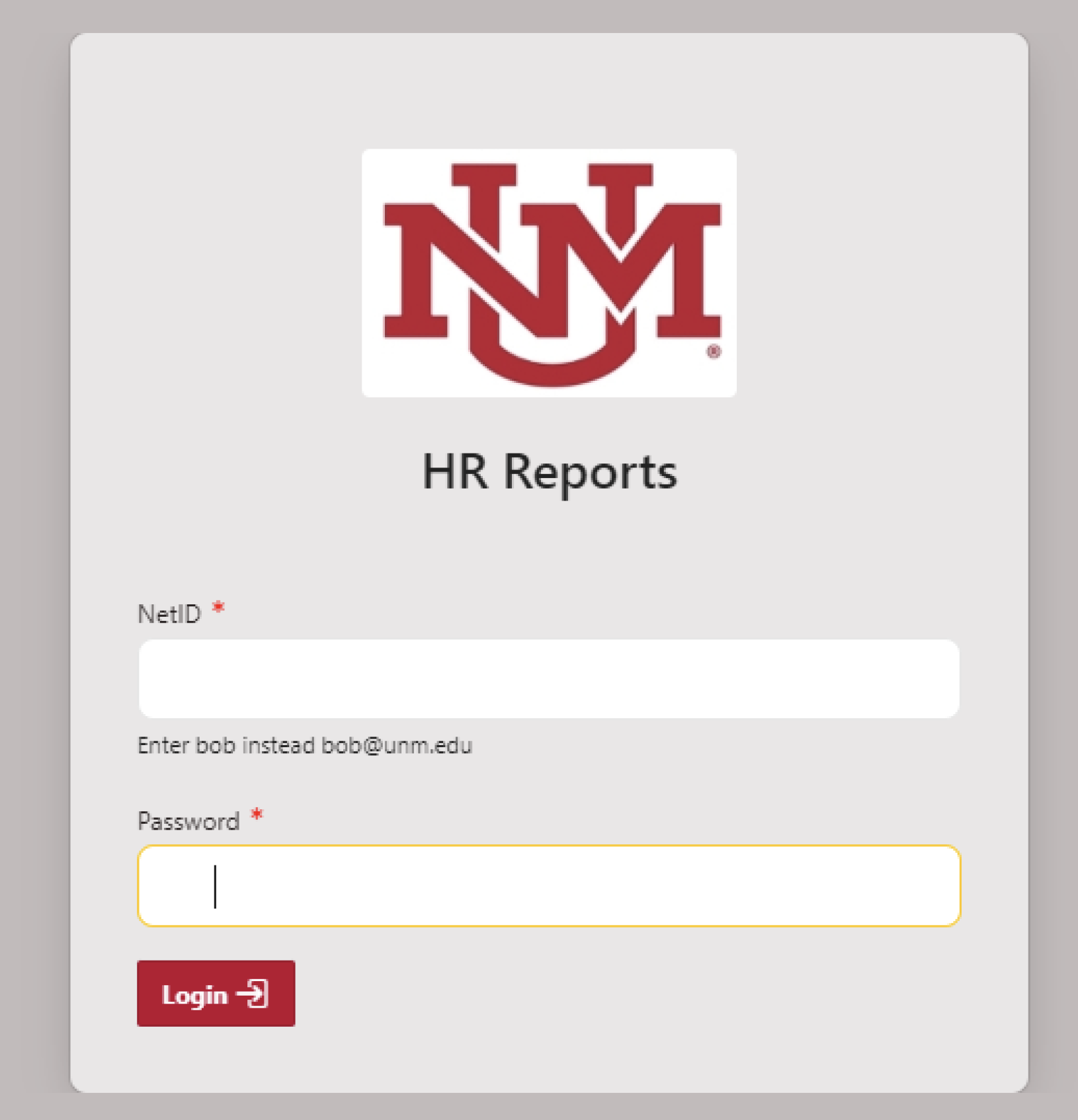
2. Select “Employee Reports” and click on the three lines to open the reporting options
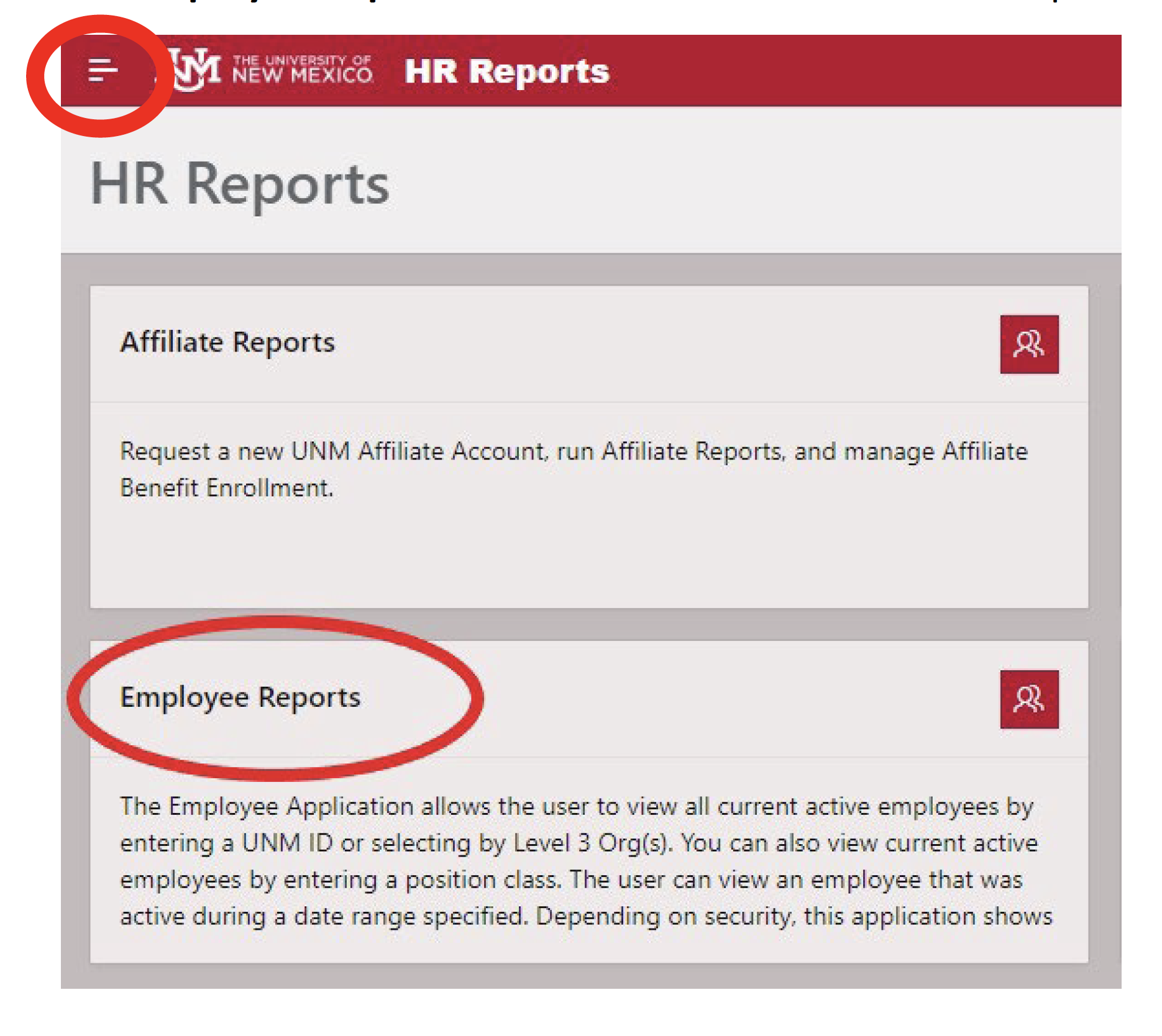
3. Select “Employees by Date Range”
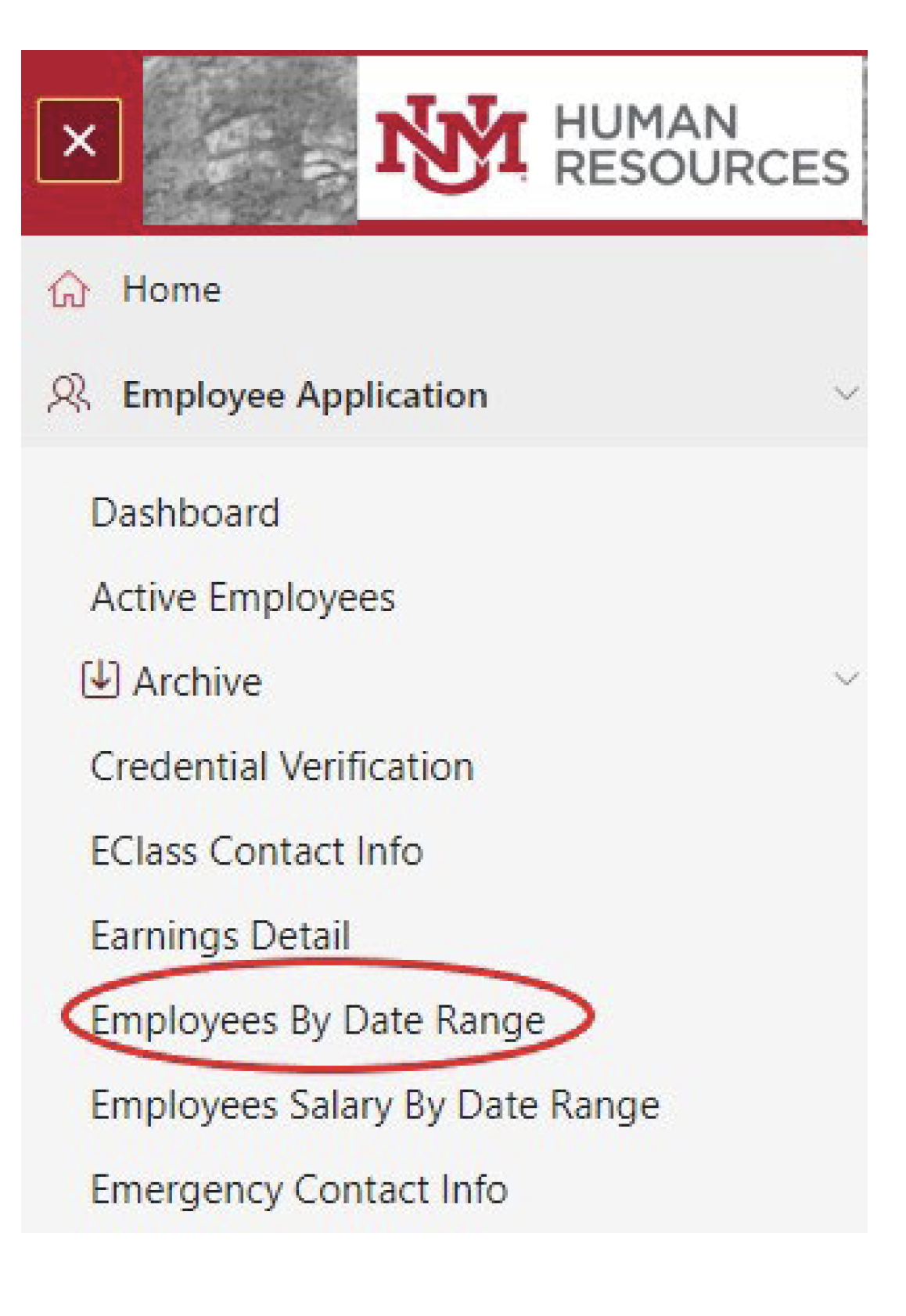
4. Select the “Select by Level 3 Org” dropdown option
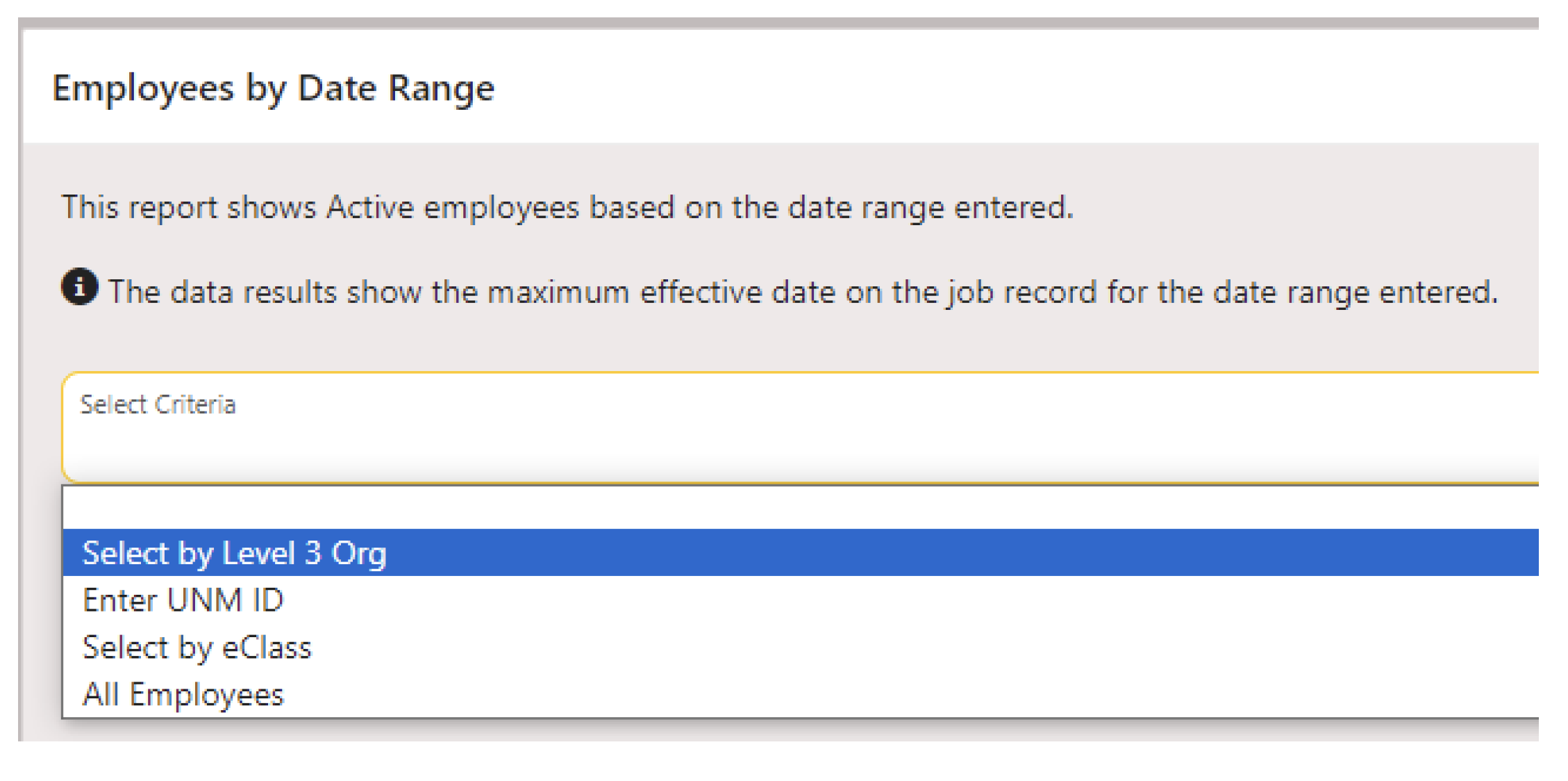
5. Click on your org and use the middle arrows to move your org into the columns located on the right-hand side
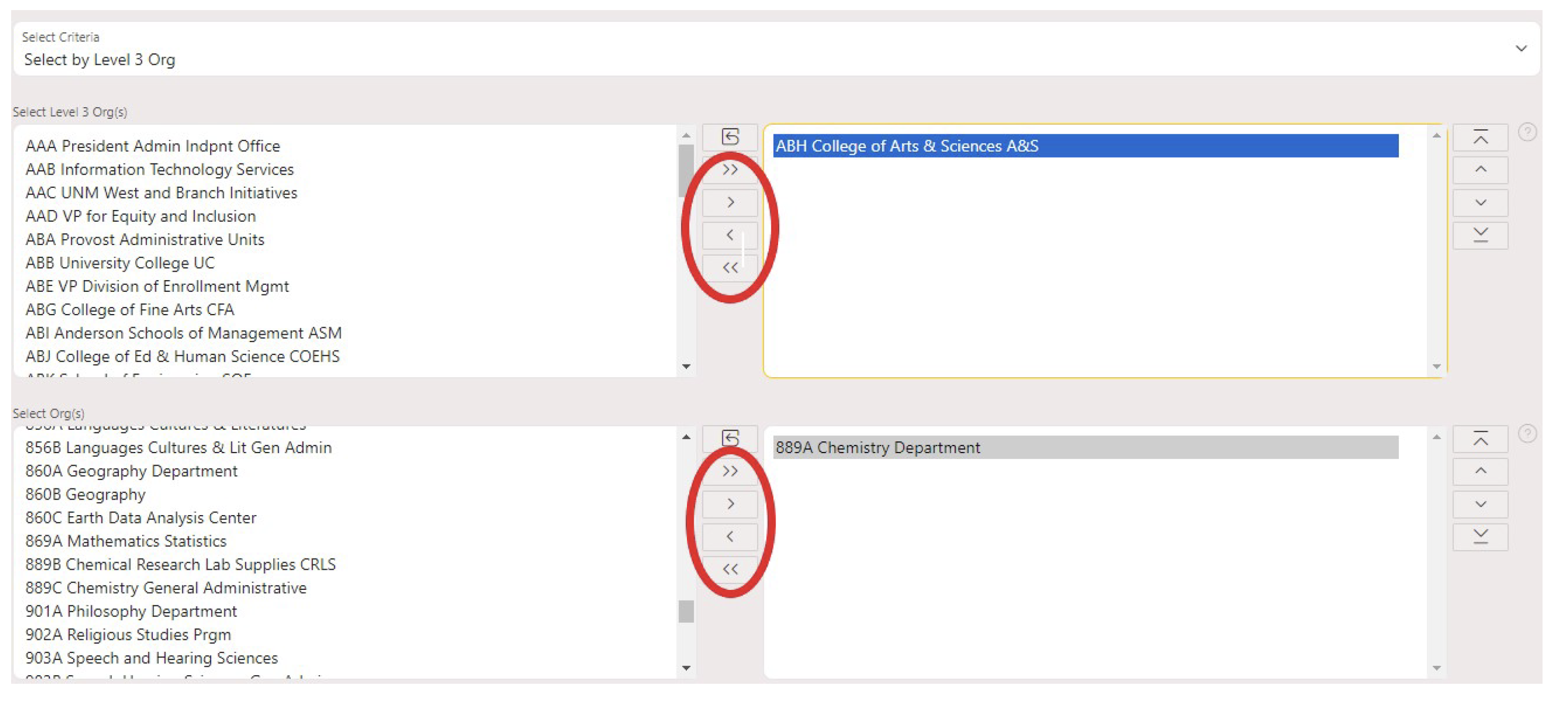
6. Enter dates associated with the previous semester’s review period
Ex: Spring 2024
Begin date = 01/01/2024
End date = 05/31/2024
7. Select “Run Report”
8. Click on the “Actions” tab and then select the “Select Columns” dropdown option
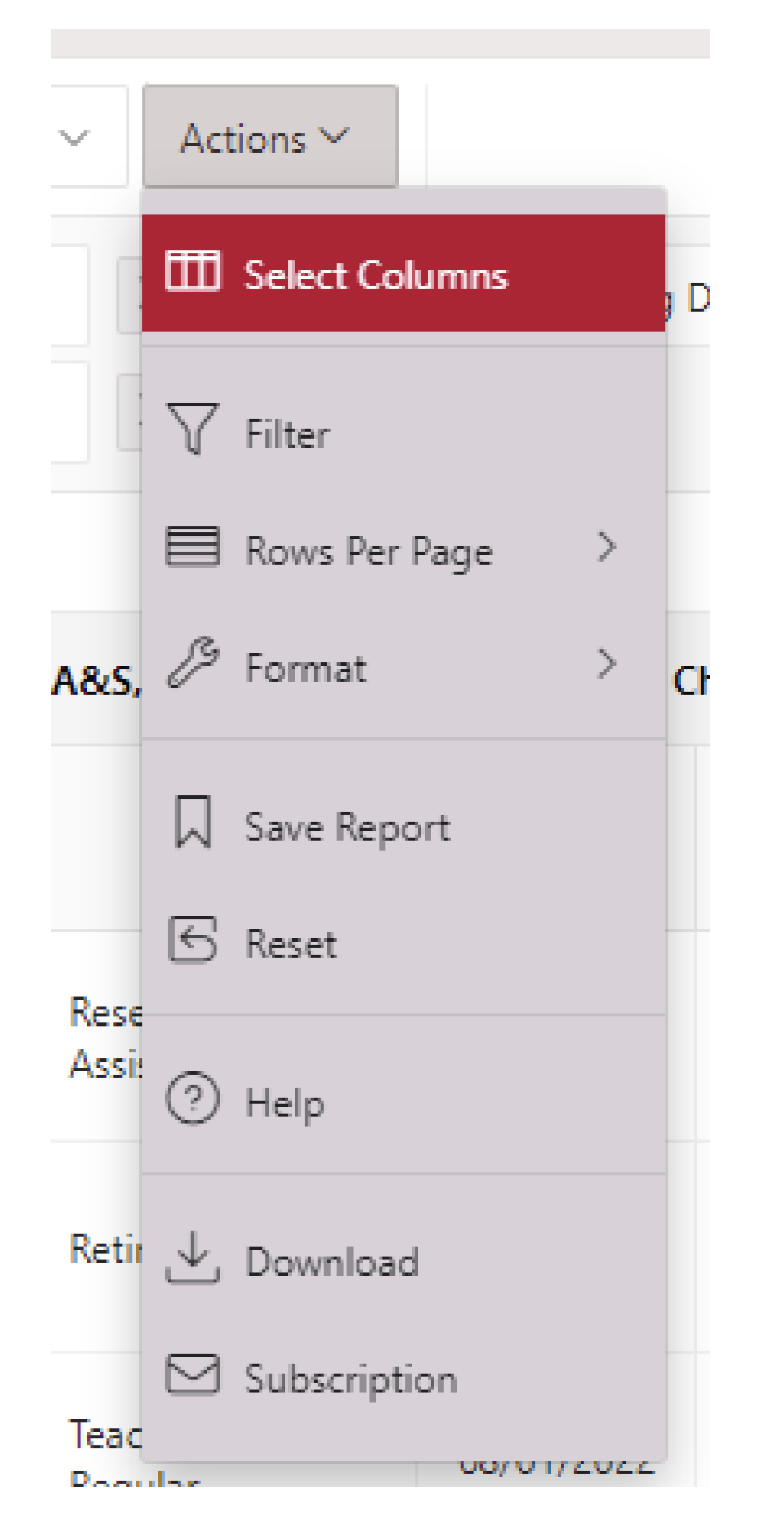
9. Select the field(s) you wish to display in your report and use the middle arrows to move the fields to “Display in Report” column
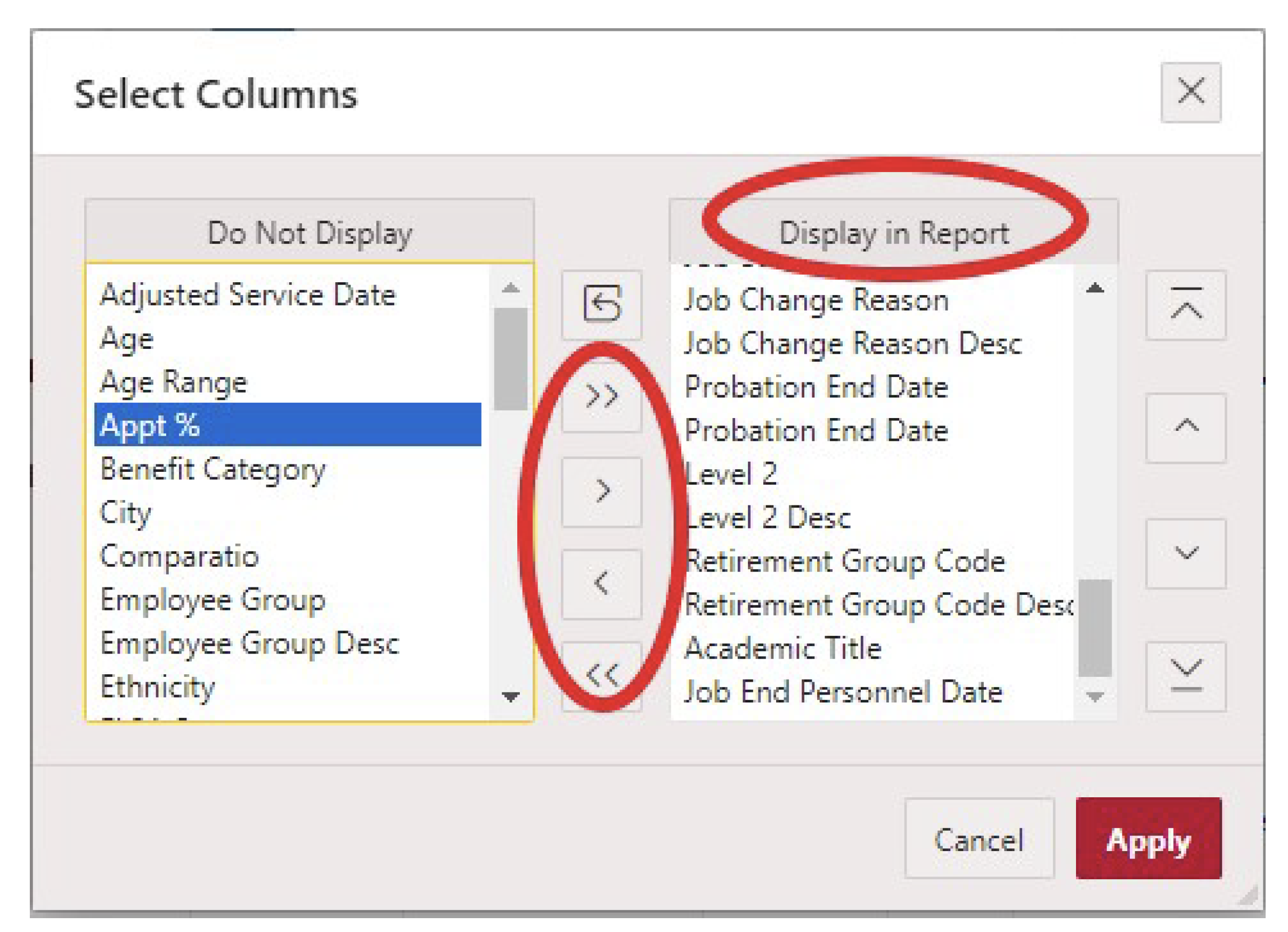
Ensure the following fields are displayed in the report. You can remove any fields that are not listed below:
Level 3 Org
Level 3 Org Description
Org
Org Description
UNM ID
Name
Position
Job Suffix
Job Title
Job End Date (the date the most recent job ended or ends)
Job Status
Job eClass
Appt %
*Assign Salary (Note: this is the monthly rate)
*Hourly Rate (Note: this rate is used for PAs only)
10. Select the “Actions” tab and then select the “Download” dropdown option
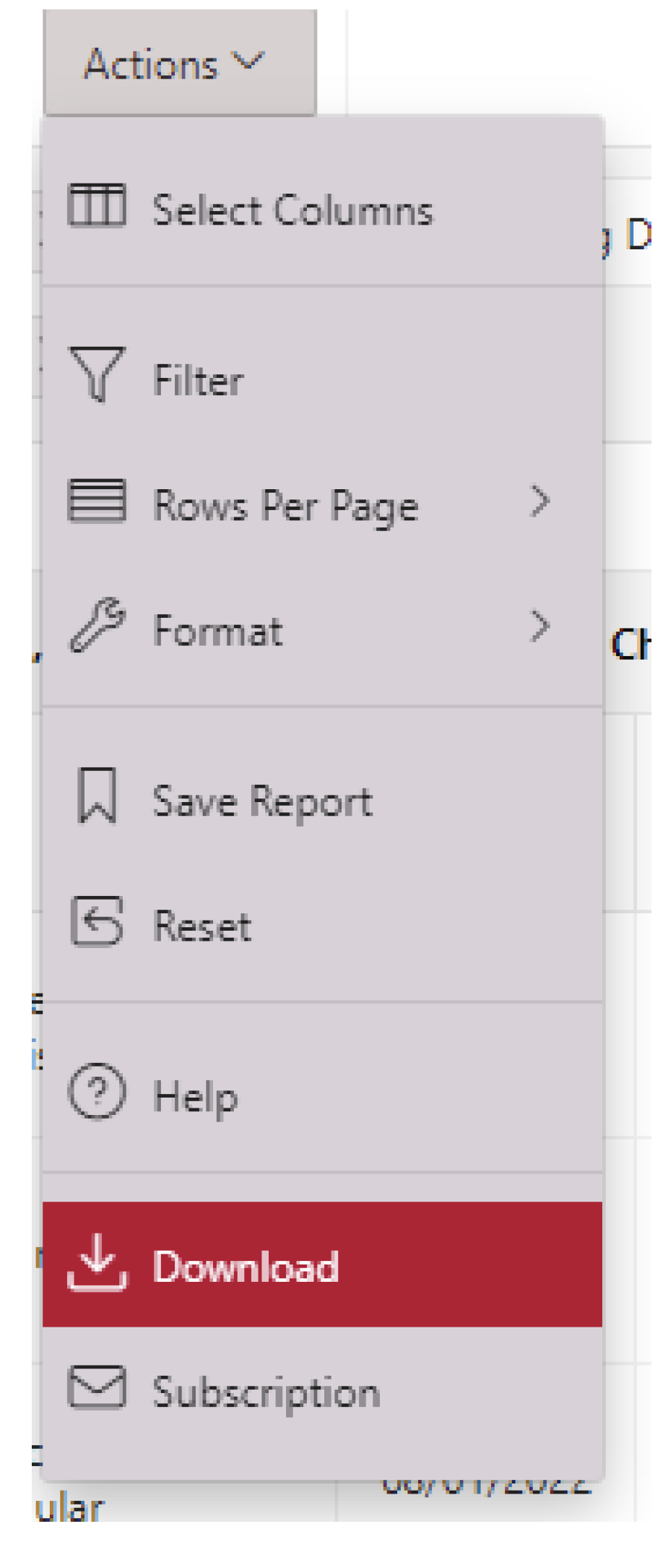
11. Download the report as a CSV file. Save the report as an excel file
Reviewing the Report
- Filter the report by JobeClass and select GM and/or GB
a. This will show you Assistantship Holders in your org - Search for the assistantship holder using the UNM ID (Banner ID)
- Once you locate the Assistantship Holder you will review the Job End Date field
a. This will show you the last day the Assistantship Holder held the position with the same job title
i. The assign salary (monthly rate) on this report is the monthly rate you should use when calculating your Fall 2024 rate
Review this information
TA/GA Rate Review
This report MUST be used for TA/GA contracts, even if the TA/GA had a Summer 2024 contract. DO NOT USE the rate in LoboContracts for the Spring 2024 rate on the Summer 2024 contract.
RA/PA Rate Review
If an RA or PA had a Summer 2024 job extension use the monthly rate on the Summer 2024 contract found in LoboContracts when calculating the Fall 2024 rate.
If the RA or PA did not have a Summer 2024 contract use the report to determine the Spring 2024 Rate. Use this rate when calculating the Fall 2024 contract rate.
