HR Reports for Faculty Data
1. Request Access to HR Reports
Access to HR Reports is provided through the Banner Authorization Request systems in Loboweb
Request access to the HR Reports Viewer for Departments role
| HR Reports Viewer for Departments | Access to general HR reports for individuals with deignated authority bytheir department view. |
2. Click on myUNM to log into loboweb

3. Click on Login
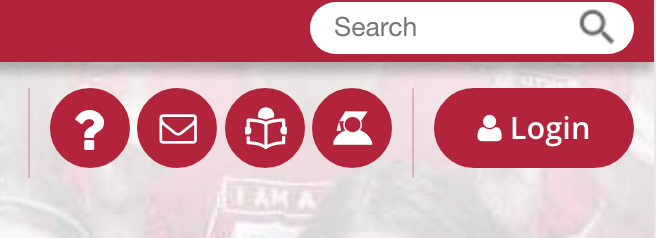
4. Click on HR Reports
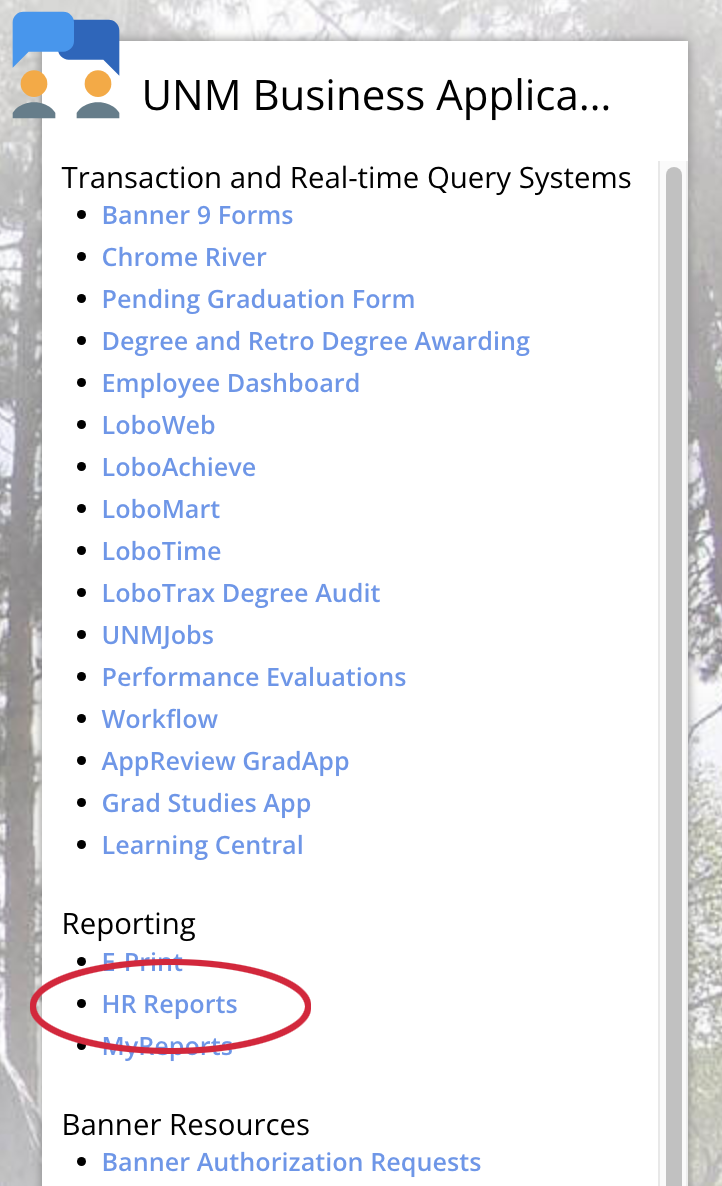
5. Log into HR Reports using your NetID and windows Password
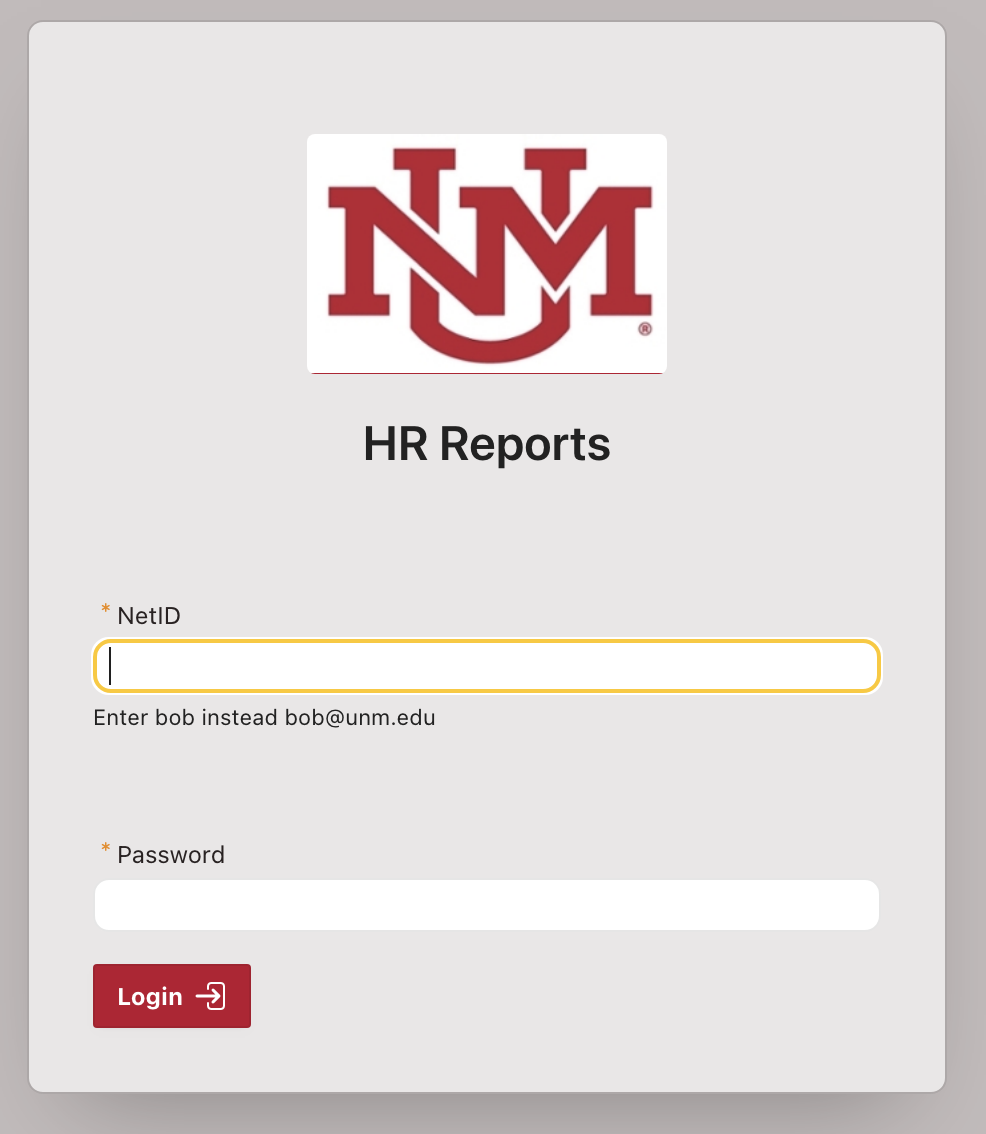
6. Select “Employee Reports” and click on the three lines to open the reporting options
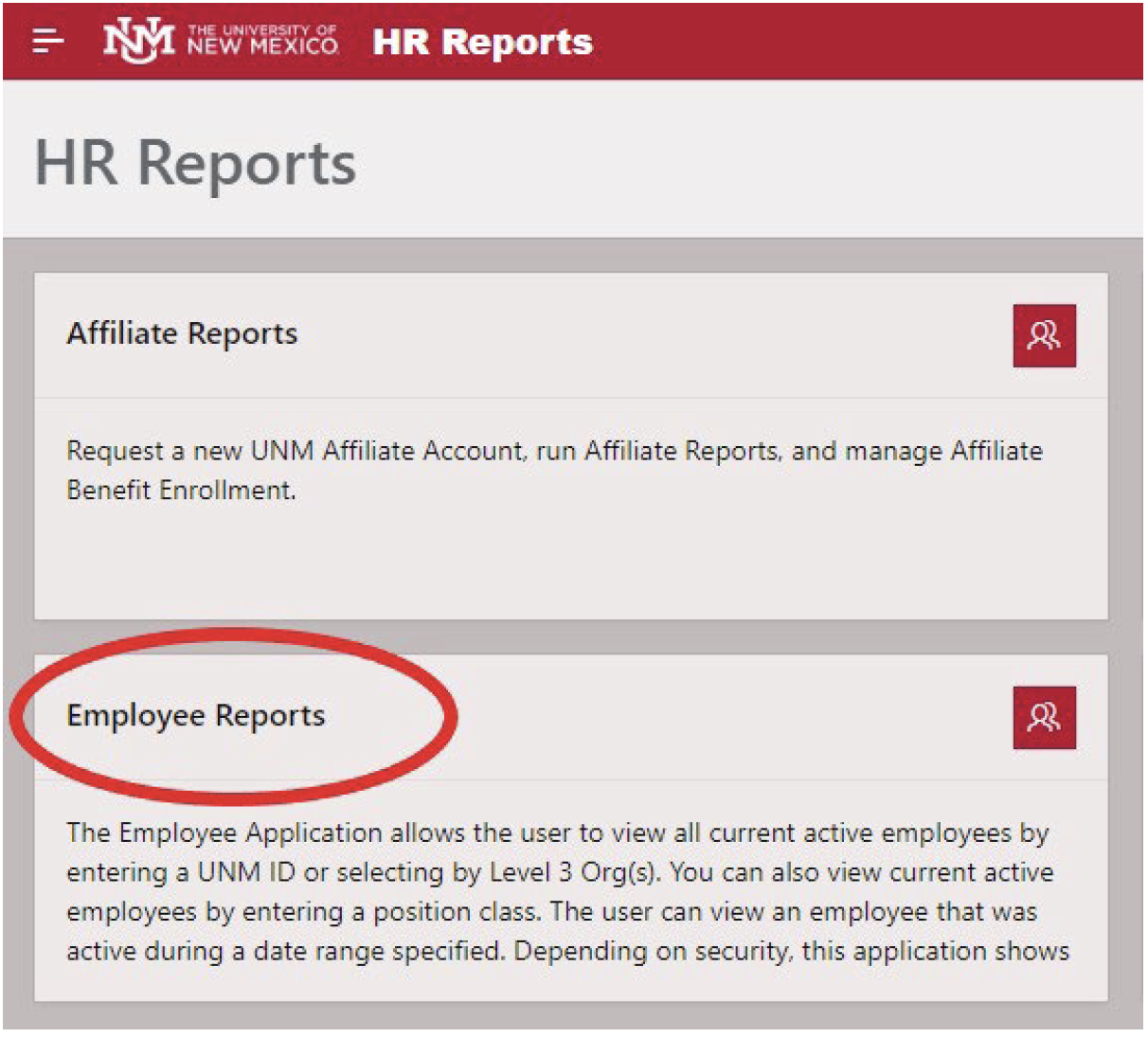
7. Click on the three lines at the top of the report
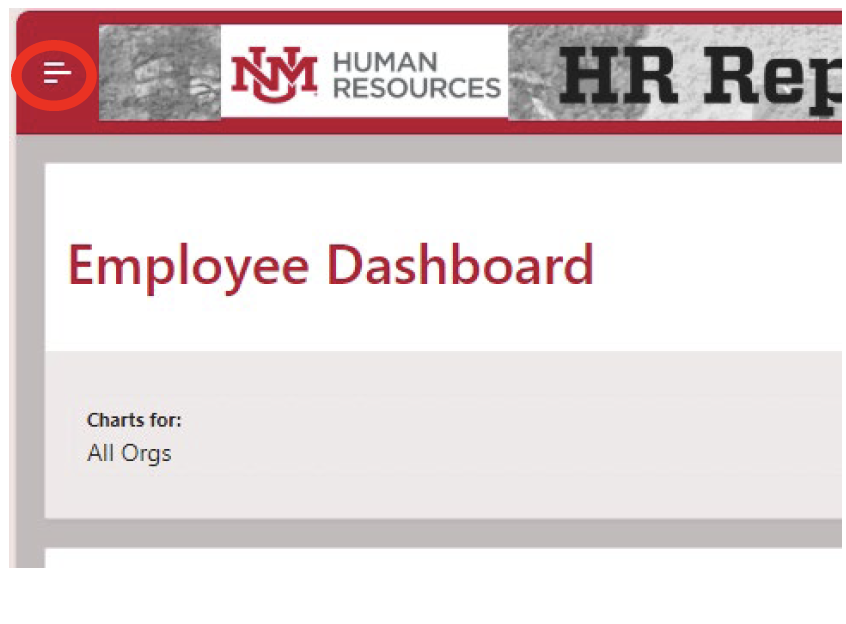
8. Select “Active Employees”
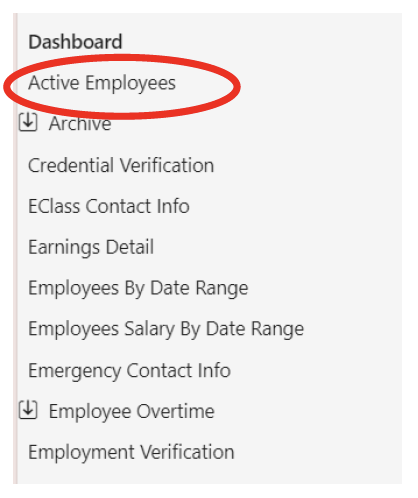
9. Select the Criteria you are using for your search
a. All Current Active Employees - will display all active faculty within your org
UNM ID - will allows the search of an individual faculty member by a UNM (Banner) ID
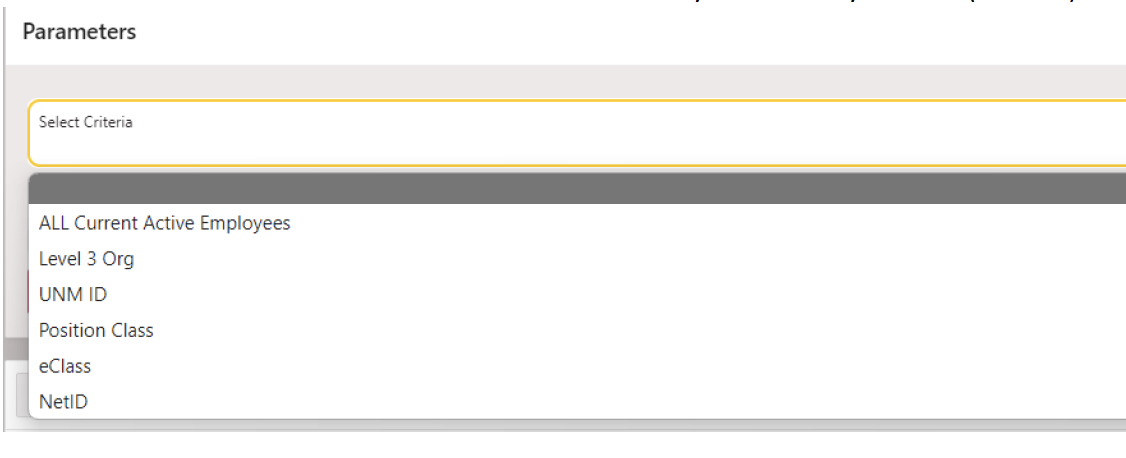
10. HR reports will default to Primary report
a. Click the x next to primary report filter to clear all the report filters and view all suffixes a faculty currently has: i. T suffix (Summer Instruction/Teaching Overload)
ii. A suffix (Summer Administration)
iii. S suffix (SAC)
iv. N suffix (Non Standard Payment)
b. Leave the Contract Type = Primary filter to view only the Primary Job
i. The Primary job is usually associated with full-time faculty position

11. Selecting the Actions option will elicit a dropdown menu that can be used to establish report filters, select data criteria, and download the report
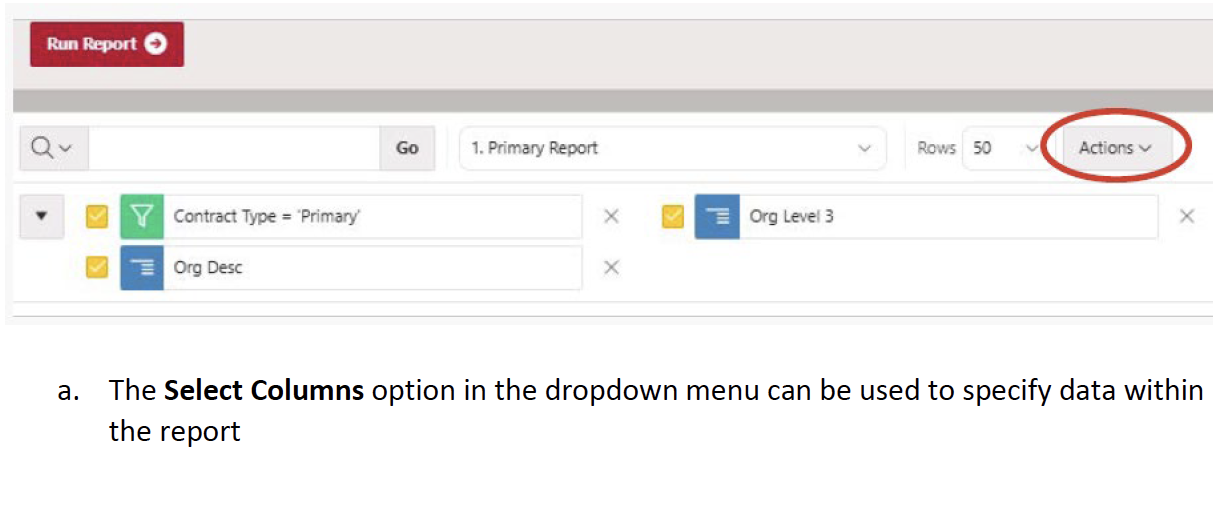
a. The Select Columns option in the dropdown menu can be used to specify data within the report
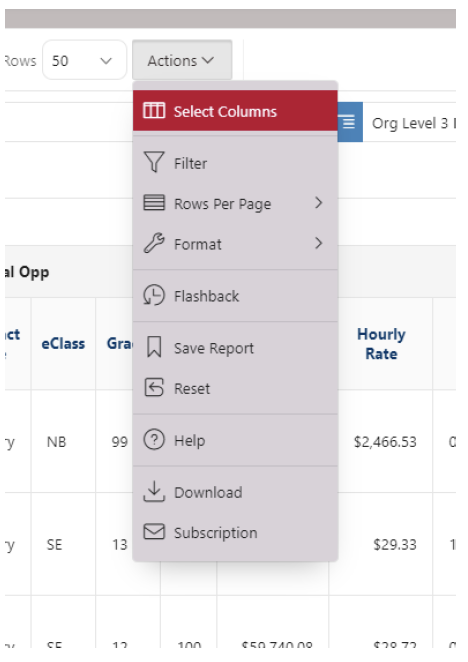
The arrows located in the middle of the form may be used to include or exclude data criteria
Select Apply after selecting your criteria
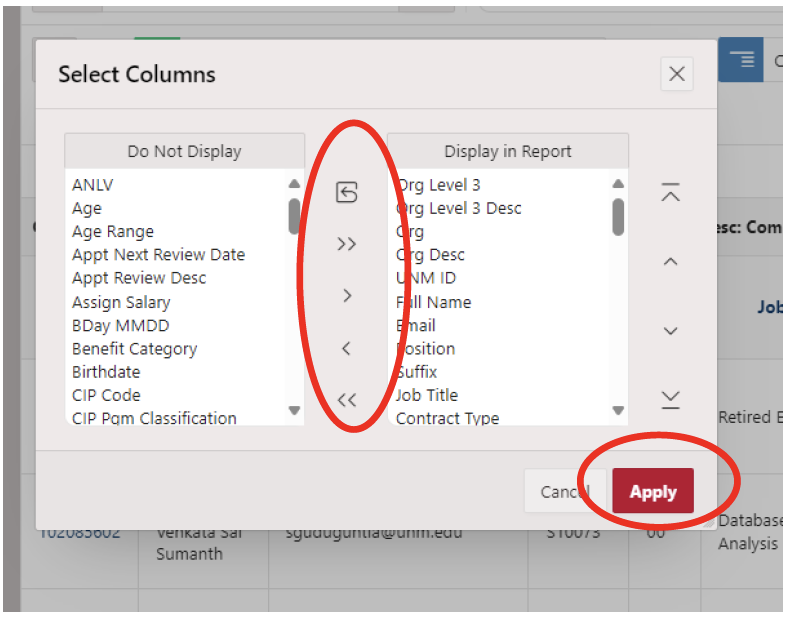
12. Use the Download option located in the Action’s dropdown menu to download the report
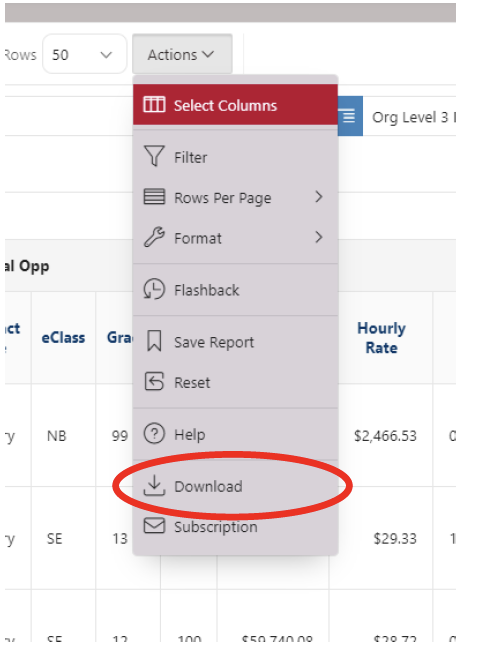
13. Download the report in CSV and save as an excel file a. DO NOT USE the Excel file download option
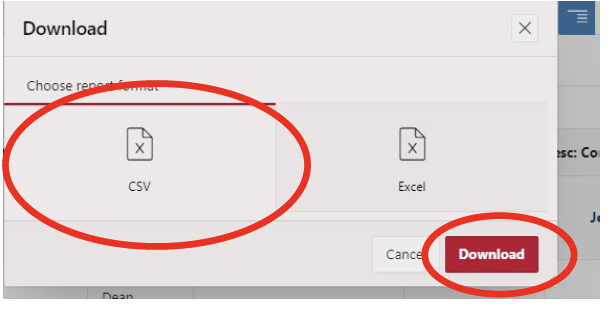
14. You can save your report filters and data criteria by selecting the Save Report option located in the Actions’ dropdown menu. The report can also be named for future use.
Recommended Reporting Fields
The most used fields in reporting are listed below:
Level 3 Org Description
Org
Org Description
UNM ID
Name
Job Suffix
Contract End Date (the date the faculty contract ends)
*this field should be used to identify faculty such as Research and Post Doc faculty who require extension forms to extend their contract
Job eClass
Appt % Annual Salary
Job Change Reason – Last job record change (ex. Update Supervised by field, Job Extension, Annual Salary Increase, etc.)
